Installation
- Download the extension from your WooCommerce dashboard.
- Go to Plugins > Add New > Upload and select the ZIP file you just downloaded.
- Click Install Now, and then Activate.
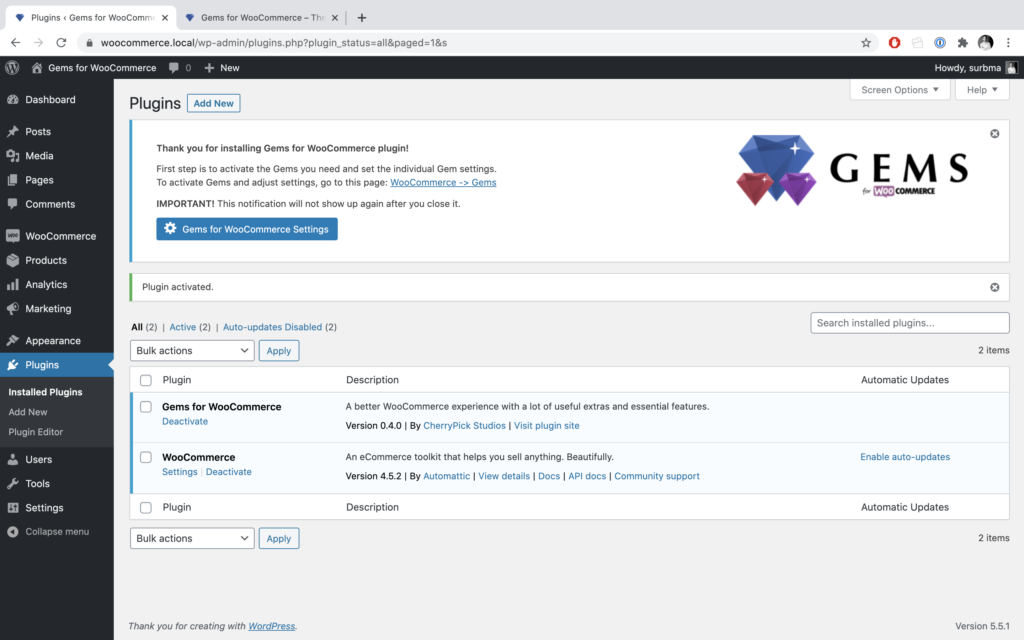
Setup and Configuration
Go to WooCommerce > Gems to select and activate Gems. Every Gem is a small function and can be activated individually. The plugin code is modular, so if you don’t activate a Gem, it will not affect your website in any way.
You must click on the Save Changes button to save your activated Gems.
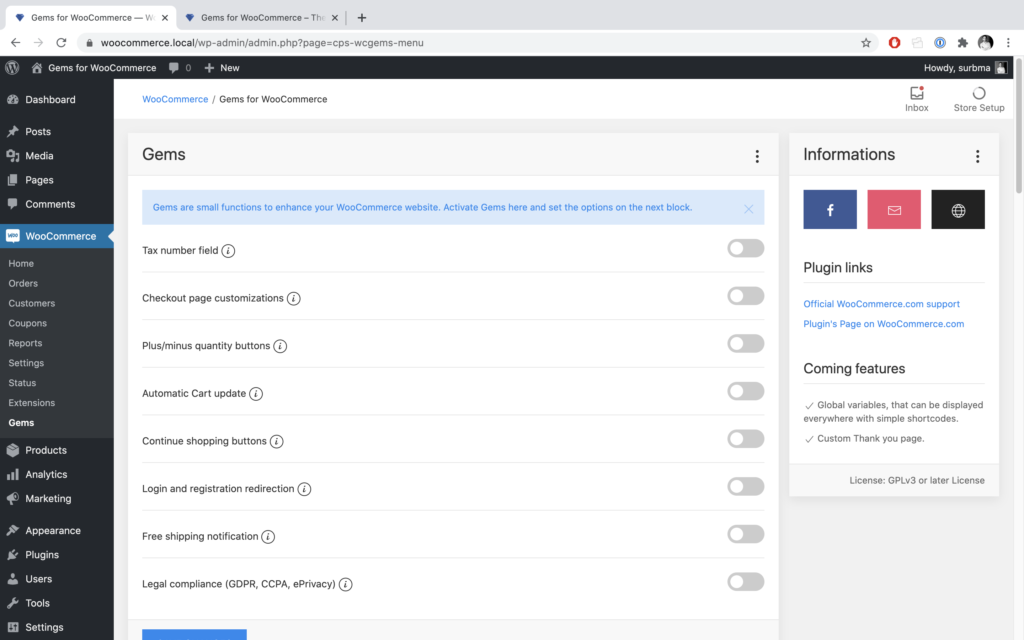
Activated Gems will work out of the box, but some Gems have additional options and settings. Just scroll down the page to Gem settings section, where you will see all the possible settings for all individual Gems.
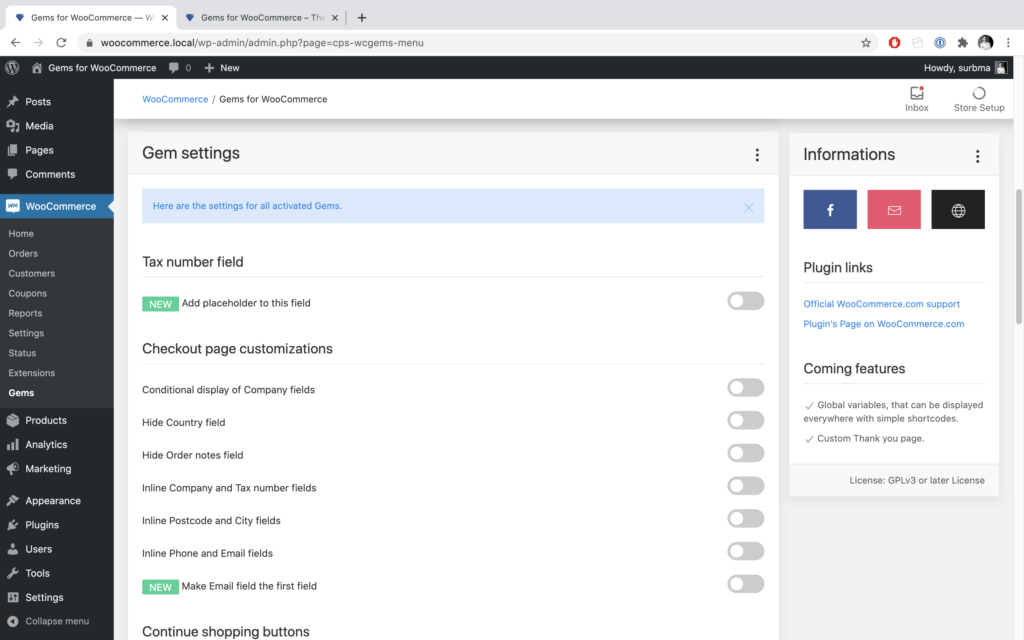
When you are done with your settings, don’t forget to save changes! You are done, you can check your website to see, how Gems added extra functions to it.